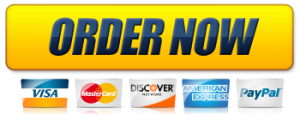Conduct Quantitative Analysis
This project was developed for learners entering a variety of disciplines. It will enable a deeper understanding of how data informs solutions to practical problems with potential impact on your organization or industry.
Over this two-week period, you will use Excel and the IBM Cognos tool to analyze and display data to solve problems and inform decision making. Using a method similar to the qualitative research process, you will identify an issue and use mathematical formulas or an analytic tool to derive a solution. You will create at least two visualizations using Cognos and its power of data analysis to inform your analysis and interpretation.
Before you begin, review the scenario below.
Scenario
Your supervisor has been assigned to be the interim manager of the IT Help Desk and needs your help. The previous help desk manager retired after many years in that position and never conducted any analysis of his team’s performance. Coming into this new job, your supervisor would like to gain more insight into the strengths and challenges of her help desk team.
First, you will need to collect data on the help desk tickets. This data will provide insight into the help desk’s performance and give you clues on how to improve the unit. You learn that the help desk has several goals. These goals relate to the measurement of key performance metrics, such as the number of days tickets are open and client satisfaction ratings. You would like to know how well the team members achieved these goals under the previous manager. Analysis of the help desk data will help you understand the team’s performance on these goals.
You plan to analyze the data using standard statistical methods in Microsoft Excel. However, one of your colleagues suggests that you also use a data analytics tool called Cognos Analytics, which could help you uncover hidden information. Cognos Analytics can also create graphic depictions of the key information to help you visualize the data. You decide to use both approaches.
Your task is to conduct data analysis and prepare a final report for your supervisor about your findings. Your report will also include at least two visualizations using Cognos and its power of data analysis to inform your recommended solutions for improving the performance of the help desk.
Once you have reviewed the scenario, review the project overview, approximate time commitment, and competencies that you will be responsible for in this project.
Seven steps will lead you through this project. Each step should take no more than two hours to complete. Continue with Step 1: Refresh Your Math, Statistics, and Excel Skills.
Competencies
Your work will be evaluated using the competencies listed below.
- 1.1: Organize document or presentation clearly in a manner that promotes understanding and meets the requirements of the assignment.
- 1.2: Develop coherent paragraphs or points so that each is internally unified and so that each functions as part of the whole document or presentation.
- 1.4: Tailor communications to the audience.
- 1.5: Use sentence structure appropriate to the task, message and audience.
- 1.6: Follow conventions of Standard Written English.
- 3.1: Identify numerical or mathematical information that is relevant in a problem or situation.
- 3.2: Employ mathematical or statistical operations and data analysis techniques to arrive at a correct or optimal solution.
- 3.3: Analyze mathematical or statistical information, or the results of quantitative inquiry and manipulation of data.
- 3.4: Employ software applications and analytic tools to analyze, visualize, and present data to inform decision-making
Step 1: Refresh Your Math, Statistics, and Excel Skills
Everyone has a different background. As in previous projects, you will start by assessing your current baseline. First, think about what it means to engage in quantitative processes. Next, refresh your skills in math, statistics, and Excel. You will evaluate how much you already know and where you need to concentrate more attention.
If you need help outside the classroom, you can access tutoring by selecting Tutoring Assistance under Resources in your classroom. There are also videos when you access tutoring help and other resources to help you complete this project successfully.
Once you have a good idea of your skill levels in math and stats, and you know where to go for help, move on to Step 2, where you will apply some of your stats knowledge. Remember to choose the instructions of the course in which you are currently enrolled.
Step 2: Opening and Saving an Excel Spreadsheet
In this step, you will be opening and saving an Excel spreadsheet.
Download the Technology Template. Note: There are four worksheets or tabs in this Excel spreadsheet. Take a few minutes to review the spreadsheet in its entirety. The four worksheet titles and the purpose of each worksheet are as follows.
- IT Help Desk Data—contains the data to be analyzed
- Data Legend—provides information about the data.
- Statistical Analysis—used in conjunction with Excel functions to determine the average number of days the tickets are open, the distribution of the requester’s seniority, the type and severity of the problem, the assigned priority level, and the end user satisfaction level. The missing information may then be filled in as it is calculated.
- QR Analysis Essay—provides essay questions to answer after you perform your analysis using Excel and Cognos. Answers should be entered directly inside each box.
Next, open the Excel file and go to Save As to rename it. Use the name format YourLastName Project 4. This file contains the data that you will manipulate and analyze. You will add tabs in the next steps to build an Excel workbook for this project.
Step 3: Use Functions to Summarize the Data
In this step, you’ll begin to see patterns in the data that inform the “story” of the data table that you have prepared up to this point.
Note: You should strive to work through the first four steps this week. Take a breather here if you need it. Check in with your instructor as needed.
In the Excel spreadsheet Technology Template that you have downloaded, review the Statistical Analysis worksheet. You will use the COUNTIF and SUM Function in Excel to prepare the data for future analysis. This will include some simple statistical analysis as well as charts and graphs to present the data. Use Excel formulas to fill in the gray cells under the column labeled “Count” in the five tables in that worksheet.
- Summarize the IT data by presenting categories of data in summary tables and counting them, totaling them, and calculating percentages:
- Use the COUNTIF Functionto count each item in each table.
- Use the SUM Functionto total the tables when required.
- Calculate percentagesfor each table as required.
Note: Format cells appropriately. Remember to make smart use of reference cells in formulas (avoid typing in numbers or text into formulas—instead, point to other cells) and use relative and absolute cell references to make copying formulas faster and easier. Your supervisor will look for your appropriate use of these tools!
- Complete your analysis based on the results that appear. Answer the following questions by typing into the text box in the “QR Analysis Essay” tab:
- Which types of employees are most likely and least likely to open a ticket?
- Which types of problems are most and least common?
- What can you tell about the satisfaction level?
- What can you tell about the number of days a ticket is open?
Source: Used with permission from Microsoft.
Take Note
Don’t forget to format cells appropriately. Make smart use of reference cells in formulas (avoid typing in numbers or text into formulas—instead, point to other cells), and use relative and absolute cell references to make copying formulas faster and easier. Your supervisor will look for your appropriate use of these tools!
With this step complete, proceed to the next step, where you will begin your analysis.
Step 4: Add Information to Your Spreadsheet
In this step, things get interesting! You will expand your analysis by employing descriptive statistics, or summary statistics, using Excel formulas. Now you will calculate mean, median, and mode for the categories of data and derive the deviation, variance, dispersion, and distribution. Format all the results to two decimal places.
In Section 2 of the Statistical Analysis tab of the Excel spreadsheet Technology Template, use the appropriate Excel function to complete the table. Calculate the summary statistics of the DaysOpen data on the IT-Help-Desk-Data tab (Column 1). Use the summary statistic Excel functions of =AVERAGE, =MEDIAN, =MODE, =STDEV.S, =VAR.S, =KURT, =SKEW, =MIN, =MAX, =SUM, and =COUNT to derive these statistics for the three data categories. Standard error and range should also be calculated.
Step 5: Use the Data Analysis Toolpak
Now that you have calculated descriptive statistics using individual Excel functions, we’ll look at another approach. Did you know that you can generate the same descriptive statistics in one easy step?
Now, you will use Excel’s built-in Analysis Toolpak, an add-in that allows you to work with statistics and confirm the answers of your summary statistics. It will help you to save time by performing various complex analyses based on your needs.
You will first need to make sure the toolpak is enabled. Feel free to references How to Enable Data Analysis Toolpak for assistance. When you have completed that process successfully, you will see the words “Data Analysis” or an icon on the top right corner on the Data tab. Select Data Analysis and then choose Descriptive Analysis from the list.
Note: There may be some minor differences in the answers depending on the version of Excel you are using. Mac users will need Excel 2016 or later to download the toolpak.
When you have succesfully enabled the Data Analysis Toolpak, proceed to the tasks below to calculate the statistics using the toolpak.
- The next task will be to provide the input and output. Since you want to have statistics for the DaysOpen data, you will provide the location of the data on the spreadsheet in the input box. Indicate the inclusive cells for the selected categories. To do so, type in the field or capture the column with your mouse, and the field will show in the input range. Check the labels box so you have titles for the categories. Then select New Worksheet Ply, and your output will be a new sheet on your tab.
- Label your new sheet “Summary Stats” and format the columns for readability.
- Compare your calculations from the data analysis feature to the ones you got in the previous step, using individual functions. You should not have a large disparity. This tool is handy for quick computations, and you will use it again to create your pivot table in the next step.
Step 6: Use IBM Cognos to Analyze Data
This step will introduce you to a powerful, state-of-the-art data analytics tool, IBM’s Cognos Analytics. This dynamic tool supports quantitative reasoning.
Click the following resources to learn about Cognos Analytics and to complete this part of the project:
- Review Cognos Analytics to learn more about how it can be effectively applied to data.
- Use the IBM Cognos Tutorial to create a free trial account with Cognos Analytics, log in to it, import your IT help desk data into Cognos Analytics, and create at least two visualizations using Cognos to support your analysis.
Finally, you will analyze the IT help desk data using Cognos Analytics. Use the knowledge and techniques that you learned to analyze the data set with Cognos Analytics. Then answer the following questions and type your answers into the QR Analysis Essay tab.
- How is the help desk department performing?
- Which specific ITOwner (help desk technician) is a high performer? Which ITOwner is the lowest performer?
- What relevant information about the help desk did you uncover from your analysis?
- What recommendations do you have for the help desk?
Step 7: Submit Your Completed Workbook with Responses and Analysis
You’ve done a lot of work and should now be prepared to manipulate data fields, analyze data, and create reports that your boss may request in the future. You’ve learned how to create a multi-tabbed workbook in Excel and explored many ways data can be manipulated and presented to support your summaries and findings.
Now that you have completed your analysis, it is time to share what you have found. Answer the questions listed below and in the QR Analysis Essay worksheet in the Technology Template Excel file that you have already downloaded. Your answer to each of the questions should be two to three paragraphs and should provide supporting information, including visualizations, gathered from your analysis using Cognos Analytics. It might be easiest to compose it in a Microsoft Word document and then copy and paste what you’ve written into your workbook on the QR Analysis Essay tab. You can enlarge the text box to contain your essay and images. Reflect on what you learned from analyzing the data using IBM Cognos Analytics. Incorporate at least two visualizations into your report. Use appropriate mathematical and statistical vocabulary. Keep in mind that you are preparing this report for the head of the department. Provide relevant information that will lead to recommendations that address concerns about the help desk.
You should answer the following questions:
- How is the help desk department performing?
- Which specific ITOwner (help desk technician) is a high performer? Which ITOwner is the lowest performer?
- What relevant information about the help desk did you uncover from your analysis?
- What recommendations do you have for the help desk?
The primary purpose of the analysis you have just completed is to prevent the misinterpretation of data. You can never assume that the end user will be able to interpret the data the way it should be understood. It is up to you. Provide concise examples to back up your recommendations. Never simply provide a raw data dump. Instead, seek to provide quantitative analysis!
Submit your report and Excel workbook in the Project 4: Quantitative Analysis assignment folder below.
Check Your Evaluation Criteria
Before you submit your assignment, review the competencies below, which your instructor will use to evaluate your work. A good practice would be to use each competency as a self-check to confirm you have incorporated all of them. To view the complete grading rubric, click My Tools, select Assignments from the drop-down menu, and then click the project title.
- 1.1: Organize document or presentation clearly in a manner that promotes understanding and meets the requirements of the assignment.
- 1.2: Develop coherent paragraphs or points so that each is internally unified and so that each functions as part of the whole document or presentation.
- 1.4: Tailor communications to the audience.
- 1.5: Use sentence structure appropriate to the task, message and audience.
- 1.6: Follow conventions of Standard Written English.
- 3.1: Identify numerical or mathematical information that is relevant in a problem or situation.
- 3.2: Employ mathematical or statistical operations and data analysis techniques to arrive at a correct or optimal solution.
- 3.3: Analyze mathematical or statistical information, or the results of quantitative inquiry and manipulation of data.
- 3.4: Employ software applications and analytic tools to analyze, visualize, and present data to inform decision-making.
- WE OFFER THE BEST CUSTOM PAPER WRITING SERVICES. WE HAVE DONE THIS QUESTION BEFORE, WE CAN ALSO DO IT FOR YOU.
- Assignment status: Already Solved By Our Experts
- (USA, AUS, UK & CA PhD. Writers)
- CLICK HERE TO GET A PROFESSIONAL WRITER TO WORK ON THIS PAPER AND OTHER SIMILAR PAPERS, GET A NON PLAGIARIZED PAPER FROM OUR EXPERTS
QUALITY: 100% ORIGINAL PAPER – NO PLAGIARISM – CUSTOM PAPER
Why Choose Us?
- 100% non-plagiarized Papers
- 24/7 /365 Service Available
- Affordable Prices
- Any Paper, Urgency, and Subject
- Will complete your papers in 6 hours
- On-time Delivery
- Money-back and Privacy guarantees
- Unlimited Amendments upon request
- Satisfaction guarantee
How It Works
- Click on the “Place Your Order” tab at the top menu or “Order Now” icon at the bottom and a new page will appear with an order form to be filled.
- Fill in your paper’s requirements in the “PAPER DETAILS” section.
- Fill in your paper’s academic level, deadline, and the required number of pages from the drop-down menus.
- Click “CREATE ACCOUNT & SIGN IN” to enter your registration details and get an account with us for record-keeping and then, click on “PROCEED TO CHECKOUT” at the bottom of the page.
- From there, the payment sections will show, follow the guided payment process and your order will be available for our writing team to work on it.
About AcademicWritersBay.com
AcademicWritersBay.com is an easy-to-use and reliable service that is ready to assist you with your papers 24/7/ 365days a year. 99% of our customers are happy with their papers. Our team is efficient and will always tackle your essay needs comprehensively assuring you of excellent results. Feel free to ask them anything concerning your essay demands or Order.
AcademicWritersBay.com is a private company that offers academic support and assistance to students at all levels. Our mission is to provide proficient and high quality academic services to our highly esteemed clients. AcademicWritersBay.com is equipped with competent and proficient writers to tackle all types of your academic needs, and provide you with excellent results. Most of our writers are holders of master’s degrees or PhDs, which is an surety of excellent results to our clients. We provide assistance to students all over the world.
We provide high quality term papers, research papers, essays, proposals, theses and many others. At AcademicWritersBay.com, you can be sure of excellent grades in your assignments and final exams.