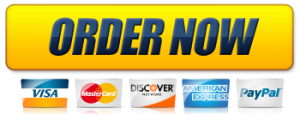Exp22_Excel_Ch03_Cumulative_Patient
Project Description:
You work as a nurse in a health clinic. You record each patient’s systolic and diastolic blood pressures each week. A number of patients have requested blood pressure data and charts. This information helps patients know if they have hypertension, caused by high blood pressure. You prepared a spreadsheet that can be used as a template to track a patient’s blood pressure and heart rate. You are ready to create charts that you can use when discussing a patient’s blood pressure.
Start Excel. Download and open the file named Exp22_Excel_Ch03_Cumulative_Patient.xlsx. Grader has automatically added your last name to the beginning of the filename.
Weekly blood pressure readings have been entered for a sample patient. You want to create a clustered column chart to compare the readings for the month. After you create the chart, you will move it to a Charts sheet that will be used to contain several charts for easy reference.
Create a clustered column chart using the range A2:C7 on the April worksheet. Move the chart to cell A1 in the Charts sheet.
The chart needs a descriptive, easy-to-read title.
Change the chart title to Blood Pressure Readings in April and bold the title.
You realize the chart might be easier to read as a bar chart.
Change the chart type to Clustered Bar.
You will increase the chart size to make it easier to read on a display screen.
Set 4″ height.
You want to remove the additional dates displayed on the category axis.
Select the dates on the axis and display the Format Axis task pane. In the Axis Options category, select Text axis to remove the extra dates from the chart.
You want to arrange the dates with the oldest date at the top.
Display the dates in reverse order on the category axis so that 4/1/2024 is at the top of the vertical axis.
Next, you will create a line chart depicting the heart rate readings for the month. This chart will help the patient see trends over time.
Create a line chart using the ranges A3:A7 and D3:D7 on the April worksheet. Move the line chart to start in cell I1 in the Charts sheet.
You decide to adjust the size of the line chart.
Set 3.5″ height and 5″ width.
Change the line chart title to Heart Rates in April and bold the title.
Select the dates and select Text axis to remove the extra dates from the line chart.
You will change the font color for the axes to make the chart easier to read.
Apply Black, Text 1 font color to the value axis and to the category axis on the line chart.
Now you want to apply a gradient fill color to the plot area to soften the image.
Apply Light Gradient – Accent 1 gradient fill color to the plot area on the line chart.
Data labels provide exact details. In this case, adding data labels will provide exact heart rates.
Add data labels in the above position on the line chart.
The April worksheet contains a range that identifies how many times in the month the patient had normal and high blood pressures. You decide a pie chart will help the patient visualize the data better.
Create a 2-D pie chart using the ranges F3:F4 and H3:H4 in the April worksheet. Move the chart to start in cell A22 in the Charts sheet.
Change the chart title to Percentage of Normal and High Blood Pressure and apply Black, Text 1 font color to the title.
Removing the legend can reduce extraneous elements in the chart. Adding data labels keep descriptions within each slice.
Remove the legend. Add Category Name and Percentage data labels in the Best Fit position. Remove the Value data labels.
Changing the color of the high blood pressure slice and exploding it away from the other slice will emphasize it.
Apply Red solid fill color to the High (Hypertension) slice and explode the slice by 6%.
The last chart you want to create is a combo chart to depict the blood pressure readings with the overlay of heart rates.
Create a Clustered Column – Line on Secondary Axis combo chart using the range A2:D7 in the April worksheet. Move the chart to a chart sheet named Combo Chart.
After creating the chart, you will apply a chart style.
Apply Style 4 chart style to the combo chart.
Change the chart title to Blood Pressure/Heart Rates.
Select the dates and select Text axis to remove the extra dates from the chart
Apply Black, Text 1 font color and 11 pt font size to the two value axes and the category axis.
You decide to add a title to each axis to describe the data being plotted.
Add a primary vertical axis title Blood Pressure and a secondary vertical axis title Heart Rate.
Move the legend to the top position.
You decide to remove one of the data series.
Edit the data source to remove the 4/1/2024 data series.
Now you are ready to add Alt Text to the chart.
Display the combo chart and add the Alt Text Shows blood pressure and heart rate for the last four weeks.
Finally, you add sparklines to the blood pressure readings and heart rates below the respective columns.
Select range B8:D8 on the April worksheet. Insert Column Sparklines using data from the range B3:D7.
You want to customize the sparklines.
Apply Blue sparkline color and display the high points for the sparklines.
Save and close Exp22_Excel_Ch03_Cumulative_Patient.xlsx. Exit Excel. Submit the file as directed.
- WE OFFER THE BEST CUSTOM PAPER WRITING SERVICES. WE HAVE DONE THIS QUESTION BEFORE, WE CAN ALSO DO IT FOR YOU.
- Assignment status: Already Solved By Our Experts
- (USA, AUS, UK & CA PhD. Writers)
- CLICK HERE TO GET A PROFESSIONAL WRITER TO WORK ON THIS PAPER AND OTHER SIMILAR PAPERS, GET A NON PLAGIARIZED PAPER FROM OUR EXPERTS
QUALITY: 100% ORIGINAL PAPER – NO PLAGIARISM – CUSTOM PAPER
Why Choose Us?
- 100% non-plagiarized Papers
- 24/7 /365 Service Available
- Affordable Prices
- Any Paper, Urgency, and Subject
- Will complete your papers in 6 hours
- On-time Delivery
- Money-back and Privacy guarantees
- Unlimited Amendments upon request
- Satisfaction guarantee
How It Works
- Click on the “Place Your Order” tab at the top menu or “Order Now” icon at the bottom and a new page will appear with an order form to be filled.
- Fill in your paper’s requirements in the “PAPER DETAILS” section.
- Fill in your paper’s academic level, deadline, and the required number of pages from the drop-down menus.
- Click “CREATE ACCOUNT & SIGN IN” to enter your registration details and get an account with us for record-keeping and then, click on “PROCEED TO CHECKOUT” at the bottom of the page.
- From there, the payment sections will show, follow the guided payment process and your order will be available for our writing team to work on it.
About AcademicWritersBay.com
AcademicWritersBay.com is an easy-to-use and reliable service that is ready to assist you with your papers 24/7/ 365days a year. 99% of our customers are happy with their papers. Our team is efficient and will always tackle your essay needs comprehensively assuring you of excellent results. Feel free to ask them anything concerning your essay demands or Order.
AcademicWritersBay.com is a private company that offers academic support and assistance to students at all levels. Our mission is to provide proficient and high quality academic services to our highly esteemed clients. AcademicWritersBay.com is equipped with competent and proficient writers to tackle all types of your academic needs, and provide you with excellent results. Most of our writers are holders of master’s degrees or PhDs, which is an surety of excellent results to our clients. We provide assistance to students all over the world.
We provide high quality term papers, research papers, essays, proposals, theses and many others. At AcademicWritersBay.com, you can be sure of excellent grades in your assignments and final exams.