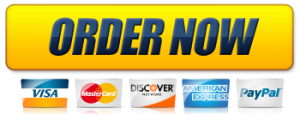GO19_AC_CH02_GRADER_2F_AS – Events and Clients 1.0
Project Description:
In this project, you will use a database to answer questions about facilities that the college rents to community and private organizations. You will import an Excel spreadsheet as a new table in the database, create a relationship between two tables, and create queries using numeric, compound, and wildcard criteria using the fields in one or both tables. You will create calculated fields, group data when calculating statistics, create a crosstab query, and create a parameter query.
Start Access. Open the file Student_Access_2F_Events_Clients.accdb downloaded with this project.
Import the records from the downloaded Excel file named a02F_Rental_Clients.xlsx as a new table named Rental Clients into the database. Use the first row of the Excel worksheet as the table column headings, and set Rental Client ID as the primary key. Complete the wizard and do not save the import steps. After importing the data, open the Rental Clients table, apply Best Fit to the table, and then save and close the table.
Using Rental Client ID as the common field, create a one-to-many relationship between the Rental Clients table and the Events table. Enforce referential integrity and enable both cascade options. Create a relationship report with normal margins, and then save the report as Relationships Report. Close all open objects.
Create a query in Query Design view based on the Events table to answer the question, What is the Event Name, Rental Client ID, Rental Fee, and Facility for rental fees greater than or equal to 500, sorted in ascending order by the Rental Client ID? Sort the records in ascending order by the Rental Client ID field. Run the query (11 records display). Save the query as Fees $500 or More Query, and then close the query.
Copy the Fees $500 or More Query to create a new query with the name Jul-Aug Afternoon Events Query. Redesign the query to answer the question, What is the Event Name, Time, Date, Rental Fee, and Event ID when the Time is in the afternoon and the Date is between 7/1/22 and 8/31/22, sorted in ascending order by the Date field? Do not display the Time field in the query results. Run the query (four records display). Close the query, saving the changes to the query.
Create a query in Query Design view based on the Events table to answer the question, What is the Event Name, Event Type, Facility, and Rental Fee for a facility of White Sands Music Hall or Theater and a rental fee that is greater than 500, sorted in ascending order by the Facility field and in descending order by the Rental Fee field? Run the query (three records display). Save the query as WS OR Theater Over $500 Query, and then close the query.
Create a query in Query Design view based on both tables to answer the question, What is the Event Name, Facility, Renter Name, and Rental Fee for a facility that has field in any part of its name, sorted in descending order by the Rental Fee field? Run the query (five records display). Save the query as Field Usage Query, and then close the query.
Create a query in Query Design view based on the Events table to answer the question, In ascending order by the Event ID, Rental Fee and the Alumni Donation calculated when the Alumni Association donates an amount equal to 10 percent (0.1) of each rental fee amount? Run the query (the first record—EVENT-1244—has an Alumni Donation of 150).
Display the query in Design view. In the fourth column of the design grid, create a new field named Total Donation that will that will answer the question, What is the total donation when the rental fee amount is added to the alumni’s donation amount? Run the query (the first record—EVENT-1244—has a Total Donation of $1650).
Display the query in Design view. Use the Property Sheet to format the Alumni Donation field as Currency with 0 decimal places and the Total Donation field with 0 decimal places, and then close the Property Sheet. Run the query, apply Best Fit to the fields, save the query as Alumni Donation Query, and then close the query.
Create a query in Query Design view based on the Events table and the Sum aggregate function to answer the question, What are the total rental fees paid for each event type, sorted in descending order by the summed Rental Fee field? Use the Property Sheet to format the Rental Fee field with 0 decimal places, and then close the Property Sheet. Run the query (for the Event Type of Sports, the sum of the rental fees is $8,900). Apply Best Fit to the fields, save the query as Fees by Event Query, and then close the query.
Use the Query Wizard to create a crosstab query based on the Events table with the Time field as row headings and the Event Type field as column headings. Sum the Rental Fee field, and name the query Event Time and Type Crosstab Query. Display the query in Design view. Use the Property Sheet to format the last two columns with 0 decimal places, and then close the Property Sheet. Run the query, apply Best Fit to the fields, save the query, and then close the query.
Create a query in Query Design view based on the Rental Clients table, that prompts you to Enter the City and then answers the question, What is the Renter Name, Contact, Phone Number, and City, sorted in ascending order by the Renter Name field? Run the query, and when prompted, enter austin as the criteria (two records display). Save the query as City Parameter Query, and then close the query.
Save and close the database, and then submit for grading.
- WE OFFER THE BEST CUSTOM PAPER WRITING SERVICES. WE HAVE DONE THIS QUESTION BEFORE, WE CAN ALSO DO IT FOR YOU.
- Assignment status: Already Solved By Our Experts
- (USA, AUS, UK & CA PhD. Writers)
- CLICK HERE TO GET A PROFESSIONAL WRITER TO WORK ON THIS PAPER AND OTHER SIMILAR PAPERS, GET A NON PLAGIARIZED PAPER FROM OUR EXPERTS
QUALITY: 100% ORIGINAL PAPER – NO PLAGIARISM – CUSTOM PAPER
Why Choose Us?
- 100% non-plagiarized Papers
- 24/7 /365 Service Available
- Affordable Prices
- Any Paper, Urgency, and Subject
- Will complete your papers in 6 hours
- On-time Delivery
- Money-back and Privacy guarantees
- Unlimited Amendments upon request
- Satisfaction guarantee
How It Works
- Click on the “Place Your Order” tab at the top menu or “Order Now” icon at the bottom and a new page will appear with an order form to be filled.
- Fill in your paper’s requirements in the “PAPER DETAILS” section.
- Fill in your paper’s academic level, deadline, and the required number of pages from the drop-down menus.
- Click “CREATE ACCOUNT & SIGN IN” to enter your registration details and get an account with us for record-keeping and then, click on “PROCEED TO CHECKOUT” at the bottom of the page.
- From there, the payment sections will show, follow the guided payment process and your order will be available for our writing team to work on it.
About AcademicWritersBay.com
AcademicWritersBay.com is an easy-to-use and reliable service that is ready to assist you with your papers 24/7/ 365days a year. 99% of our customers are happy with their papers. Our team is efficient and will always tackle your essay needs comprehensively assuring you of excellent results. Feel free to ask them anything concerning your essay demands or Order.
AcademicWritersBay.com is a private company that offers academic support and assistance to students at all levels. Our mission is to provide proficient and high quality academic services to our highly esteemed clients. AcademicWritersBay.com is equipped with competent and proficient writers to tackle all types of your academic needs, and provide you with excellent results. Most of our writers are holders of master’s degrees or PhDs, which is an surety of excellent results to our clients. We provide assistance to students all over the world.
We provide high quality term papers, research papers, essays, proposals, theses and many others. At AcademicWritersBay.com, you can be sure of excellent grades in your assignments and final exams.